Motorola Droid Tips
November 9, 2009 by USA Post
Motorola Droid tips are sought after. Motorola Droid tips will help new Motorola Droid users work their phone. This weekend, Verizon released the Motorola Droid, which features the Google Android operating system. To read a review of the Motorola Droid written by an impressed Apple lover, click S-EX-RE.
Here are 10 tips to help you work your new Motorola Droid
1) Hold down the home button and a “quick launch” menu will appear. This will list your most recent 6 apps used so you can find your apps quicker.
2) To mount the USB drive in Windows, pull down the notification menu, choose “USB Storage”, and then choose “Mount”. This allows you to place the SD card in your phone as a drive in your computer, making it easy to transfer files from your PC to your Motorola Droid and vice versa.
3) For GV, ensure that your contacts and pad dialing are set to the format 1(555)555-1234. If you omit the 1 or the area code on local calls, GV won’t work.
4) When using the onscreen touch keypad on your Motorola Droid, hid them by flicking them down from the top and simply tap the field again to get them to return.
5) Be careful when using a pouch holster for your new Motorola Droid. If it contains magnetics, it may turn your Motorola Droid on “car mode.” This will eat up your battery life quicker than you think.
6) To set an mp3 song as your ringtone, upload the song on to your Motorola Droid. While the song is playing choose “menu” then “set as ring tone.” Do this for every song you would like to use as a ringtone. Set different ringtones for your contacts by going in to your address book and selecting a ringtone from the list you created.
7) One of the best Motorola Droid tips includes the copy/paste function. Hold down on any text field, and the “edit text” menu will appear. Select “Copy and Paste” functions as needed.
8) Need a vibrator on your phone? Go to settings-sound display and check the phone vibrate box if your phone is toggling between complete silence and ringing.
9) Like a picture on your web browser? Save it to your Motorola Droid! Tap and hold the picture, and then select “save”
10) If you like a certain Web site, you can add a shortcut to that Web site to your Motorola Droid’s home screen. Bookmark the site, tap anywhere on the home screen and hold down. The menu that will guide you to adding a shortcut will pop up.
I hope these Motorola Droid tips help new Motorola Droid users get used to their phone.
_________________________________________
Please feel free to send if you have any questions regarding this post , you can contact on
Disclaimer: The views expressed on this site are that of the authors and not necessarily that of U.S.S.POST.

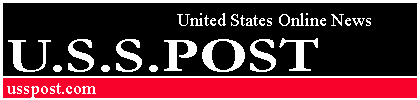


Comments